Prima di ottnere il codice per compilare Firefox OS, ti serve un sistema di build ben configurato — questa pagina ti mostra come fare. Attualmente, è possibile compilare su sistemi Linux e OS X a 64-bit.
Nota: Per compilare Firefox OS su un telefono, comincia tenendo il tuo telefono DISCONNESSO dal computer. Ti diremo quando collegarlo.
Avere un dispositivo/emulatore compatibile
Hai bisogno di un dispositivo compatibile, su cui compilare, oppure utilizzando un emulatore. Difficilmente supportiamo alcuni telefoni, alcuni necessitano di molte variazioni. Al momento supportiamo delle variazioni specifiche e alcuni dispositivi sono costantemente supportati.
Note: Il codice sorgente B2G della Mozilla è l'implementazione di referenza di B2G, ma i rivenditori di telefoni sono liberi di aggiungere ulteriori patch o apportare modifiche. Quando compri l'Alcatel One Touch per esempio, questo contiene la versione del rivenditore. Ciò non significa che faccia differenza per le applicazioni installate, ma può esserlo a livello di piattaforma. Il porting sul Nexus 4 è mantenuto direttamente da Mozilla; è evidentemente molto più semplice lavorare sulla nostra versione di Gecko, rispetto alle altre.
Set 1
Il Set numero 1 rappresenta l'obbiettivo principale di sviluppo ed è tipicamente il primo a ricevere bug-fix e funzionalità.
- Keon
- Il Keon è il Geeksphone Keon , fù uno dei primi telefoni per sviluppatori.Nota che le build per questo telefono sono rilasciate dalla Geeksphone.
- Inari
- Inari è un'altro dispositivo per testare. Usa qusta configurazione per build-are sui dispositivi ZTE Open.Attenzione: le build più nuove di Firefox OS potrebbero avere problemi con il boot sulla partizione di default dei ZTE Open.
- Flame
- Il Flame è il nuovo telefono standard di referenza della Mozilla;doversti usare la configurazione del Flame se stai build-ando per il ZTE Open C,entrambi sono basati sul sistema Android Jellybean.
- Emulatore (ARM e x86)
- Ci sono due emulatori disponibili: uno emula il codice ARM ,l'altro esegue tutto in codice x86. Impara di più suill'installazione ed utilizzo degli emulatori.
- Nota bene che non dovresti utilizzare l'emulatore x86 — è difficile da installare e non è ben supportato.
- Desktop
- Puoi anche build-are una versione di Firefox OS per desktop; questa esegue Gecko in applicazione XULRunner , e successivamente usi l'esperienza utente di Gaia ,dentro.
Puoi ,ovviamente , build-are il client desktop oppure uno degli emulatori senza un telefono.
Set 2
I dispositivi del Set numero 2,sono funzionanti nella norma e molti sviluppatori (in particolare i sviluppatori di app) li utilizzano ,di conseguenza tendono ad accogliere i cambiamenti in secondo piano.
- Samsung Nexus S
- I modelli del Nexus S,di cui si è a conoscenza del loro funzionamento ,sono il GT-I9020A e il GTI9023.Gli altri potrebbero funzionare.
- Samsung Nexus S 4G
- Il SPH-D720 è supprtato come dispositivo del Set 2.
Set 3
Firefox Os può essere preparato per questi dispositivi ,ma non hanno funzionato perfettamente su regolari basi degli sviluppatori principali. La loro affidabilità e le loro funzionalità potreggo avere delle latenze,facilemnte avvertibili,più dei dispositivi del Set 1 e del Set 2 .
- Samsung Galaxy S2
- L'unico modello cu sui funziona è il i9100; nessun'altra versione funziona officialmente. (Il i9100P potrebbe funzionare, dato che l'unica cosa che differisce è l'aggiunta di un chip NFC)
- Samsung Galaxy Nexus
- Non siamo a conoscenza di eventuali varianti non compatibili.
- Nexus 4
- Alcuni utenti sull'IRC lo hanno testato con successo. Potrebbe o no,richiedere il re-flash di Android 4.3 se prima aveva Android 4.4 ( Android build disponibili da Google )
- Nexus 5
- Alcuni utenti sull'IRC lo hanno testato con successo.
- Tara
- Tara è un'altro dipsositivo per testare.Il Manifest del Tara è presente solo nel branch master. Lo script/comando pre ottenere il codice è "BRANCH=master ./config.sh tara".
- Unagi
- Unagi è un dispositivo utilizzato per il test e svilupo della piattaforma come smartphone di fascia basso-media. Molti degli sviluppatori di Firefox OS ,lavorano sul Unagi.
- Pandaboard
- La Pandaboard è una board di sviluppo basata sull'architettura OMAP 4,utilizzato per sviluppare su piattaforme mobili.
Appunto: I dispositivi dei Set 2 e Set 3 ,hanno il tasto Home software anzichè hardware.
Tutti i dispositivi del Set 1 hanno un pulsante Home hardware che permette all'utente di tornare alla schermata di Home. Molti dispositivi basati su Android ICS,hanno i pulsanti sullo schermo per la navigzione. Ora abbiamo un pulsante virtuale per i dispositivi senza pulsante hardware.Se non è già attivo automaticamente ,vai su Impostazioni,poi su Opzioni Sviluppatore ,e dopo Abilita il tasto home .
Nella versione 1.4 c'è anche un'opzione per "Home gesture abilitate",attivandole verrà rimosso il pulsante sullo schermo in favore dello swipe dal basso verso l'alto per tornare alla home.
Requisiti per GNU/Linux
Per fare la build su linux, avrai bisogno:
- Una distribuzione a 64 bit GNU/Linux (Ubuntu 12.04 raccomandata).
- Almeno 4 GB di RAM.
- Almeno 30 GB di spazio disponibile sull'hard disk.
Questo è molto più dei reali requisiti minimi,ma ogni tanto il build-ing fallisce solo per la mancanza di risosrse. Un tipico errore in questo caso è "arm-linux-androideabi-g++: Internal error: Killed (program cc1plus)".
Avrai bisogno anche dei seguenti strumenti installati
- autoconf 2.13
- bison
- bzip2
- ccache
- curl
- flex
- gawk
- git
- gcc / g++ / g++-multilib
- make
- OpenGL shared libraries
- patch
- X11 headers
- 32-bit ncurses
- 32-bit zlib
Problemi della build per emulatore
Se stai facendo una build per emulatore , you need to pay attention to these issues:
First, note that you shouldn't use the x86 emulator — it is hard to install and not well supported.
Next, the build-system for the emulator builds both 32bit and 64bit versions of the emulator. As the emulator depends on OpenGL, this means that you need to have both 32bit and 64bit versions of OpenGL libraries installed on your system. See the discussion in bug 897727.
There are two ways that you can solve this problem:
Solution #1: have both 32bit and 64bit OpenGL libs installed, with the right symlinks
If your linux distro has multilib packages for OpenGL libraries, you can attempt installing them. You might then have to manually create some symlinks.
For example, here is the situation on Ubuntu 12.04 LTS x86-64. On this distribution, the libgl1-mesa-dev package cannot be installed simultaneously in x86-64 and i386 versions, but you can have the following combination of packages simultaneously installed:
sudo apt-get install libgl1-mesa-dev libglapi-mesa:i386 libgl1-mesa-glx:i386
After having run this command, you will still have to manually create some symlinks for the emulator build to succeed:
sudo ln -s /usr/lib/i386-linux-gnu/libX11.so.6 /usr/lib/i386-linux-gnu/libX11.so sudo ln -s /usr/lib/i386-linux-gnu/mesa/libGL.so.1 /usr/lib/i386-linux-gnu/libGL.so
Solution #2: just patch the emulator so it only builds 64bit
Just apply this patch to the sdk/ git repository under the B2G repo. This will cause the B2G emulator to only attempt to build the 64bit emulator if you're on a 64bit system, thus avoiding any multilib issues. The 32bit emulator is unused anyway on a 64bit system. This is the simplest solution, until this patch eventually bit-rots.
64 bit requirement installation
This section lists the commands you need to run in different Linux distributions to install all the requirements for building Firefox OS.
Ubuntu 12.04 / Linux Mint 13 / Debian 6
Run the following command in Terminal:
sudo apt-get update sudo apt-get install autoconf2.13 bison bzip2 ccache curl flex gawk gcc g++ g++-multilib git ia32-libs lib32ncurses5-dev lib32z1-dev libgl1-mesa-dev libx11-dev make zip
If you'll build for the "Flame" reference device or Nexus 5, run the following command in Terminal:
sudo apt-get install libxml2-utils
And see the above comments about emulator build issues!
Ubuntu 12.10
Run the following command in Terminal:
sudo apt-get install autoconf2.13 bison bzip2 ccache curl flex gawk gcc g++ g++-multilib gcc-4.6 g++-4.6 g++-4.6-multilib git ia32-libs lib32ncurses5-dev lib32z1-dev libgl1-mesa-dev libx11-dev make zip
In addition to the emulator build issues discussed above, the compiler will default to gcc-4.7, which will fail to build with an error along the following lines:
"KeyedVector.h:193:31: error: indexOfKey was not declared in this scope, and no declarations were found by argument-dependent lookup at the point of instantiation"
To fix this, you will need to specify GCC 4.6 as the default host compiler after having retrieved the B2G sources: Read Changing the default host compiler to find out how to do it.
In a fresh Ubuntu 12.10 install, you'll get an error about unmet dependencies for ia32-libs. The following commands fix it:
sudo dpkg --add-architecture i386 sudo apt-get update sudo apt-get install ia32-libs
Ubuntu 13.04
Run the following command in Terminal:
sudo apt-get install --no-install-recommends autoconf2.13 bison bzip2 ccache curl flex gawk gcc g++ g++-multilib gcc-4.6 g++-4.6 g++-4.6-multilib git ia32-libs lib32ncurses5-dev lib32z1-dev zlib1g:amd64 zlib1g-dev:amd64 zlib1g:i386 zlib1g-dev:i386 libgl1-mesa-dev libx11-dev make zip
In addition to the emulator build issues discussed above, the compiler will default to gcc-4.7, which will fail to build with an error along the following lines:
"KeyedVector.h:193:31: error: indexOfKey was not declared in this scope, and no declarations were found by argument-dependent lookup at the point of instantiation"
To fix this, you will need to specify GCC 4.6 as the default host compiler after having retrieved the B2G sources: Read Changing the default host compiler to find out how to do it.
Ubuntu 13.10
With Ubuntu 13.10, multi-arch packages are now the main way to support multiple architectures (e.g. 32-bit on a 64-bit install). You must tell your Ubuntu system that you want to support 32-bit packages as well:
sudo dpkg --add-architecture i386 sudo apt-get update
Once you've completed that, then you can install the necessary packages:
sudo apt-get install --no-install-recommends autoconf2.13 bison bzip2 ccache curl flex gawk gcc g++ g++-multilib gcc-4.6 g++-4.6 g++-4.6-multilib git lib32ncurses5-dev lib32z1-dev zlib1g:amd64 zlib1g-dev:amd64 zlib1g:i386 zlib1g-dev:i386 libgl1-mesa-dev libx11-dev make zip libxml2-utils sudo update-alternatives --install /usr/bin/gcc gcc /usr/bin/gcc-4.6 1 sudo update-alternatives --install /usr/bin/gcc gcc /usr/bin/gcc-4.8 2 sudo update-alternatives --install /usr/bin/g++ g++ /usr/bin/g++-4.6 1 sudo update-alternatives --install /usr/bin/g++ g++ /usr/bin/g++-4.8 2 sudo update-alternatives --set gcc "/usr/bin/gcc-4.6" sudo update-alternatives --set g++ "/usr/bin/g++-4.6"
Fedora 17/18/19/20
Run the following command in Terminal:
sudo yum install autoconf213 bison bzip2 ccache curl flex gawk gcc-c++ git glibc-devel glibc-static libstdc++-static libX11-devel make mesa-libGL-devel ncurses-devel patch zlib-devel ncurses-devel.i686 readline-devel.i686 zlib-devel.i686 libX11-devel.i686 mesa-libGL-devel.i686 glibc-devel.i686 libstdc++.i686 libXrandr.i686 zip perl-Digest-SHA wget
In addition to the above you will need GCC 4.6.x in order to compile the project:
Download the right version for your Fedora installation, then install it to /opt, with the following command on Fedora 17/18:
curl -O https://people.mozilla.org/~gsvelto/gcc-4.6.4-fc18.tar.xz sudo tar -x -a -C /opt -f gcc-4.6.4-fc18.tar.xz
And with the following command for Fedora 19/20:
curl -O https://people.mozilla.org/~gsvelto/gcc-4.6.4-fc19.tar.xz sudo tar -x -a -C /opt -f gcc-4.6.4-fc19.tar.xz
You will need to specify GCC 4.6.x as the default host compiler after having retrieved the B2G sources: Read Changing the default host compiler to find out how to do it.
If build fails with the compiler complaining about not finding libmpc.so.2, install the package compat-libmpc
Arch Linux
Run the following command in Terminal:
sudo pacman -S --needed alsa-lib autoconf2.13 bison ccache curl firefox flex gcc-multilib git gperf libnotify libxt libx11 mesa multilib-devel wget wireless_tools yasm zip lib32-mesa lib32-mesa-libgl lib32-ncurses lib32-readline lib32-zlib
To install the lib32-* packages you need to have the multilib repository enabled.
B2G can only be compiled with gcc4.6.4, and because Arch Linux always has bleeding edge software you will need to install gcc46-multilib from AUR. Note that you will have to edit the PKGBUILD and add staticlibs to the options array, or gcc will be unable to compile B2G and give you a cannot find -lgcc error when compiling. You will also need to add the following to your .userconfig file:
export CC=gcc-4.6.4 export CXX=g++-4.6.4
By default, Arch Linux uses Python3. You'll have to force it to use the old python2. You can do that by linking the python2 executable to python but this is discouraged and considered error-prone. This will also break python 3 if it is installed on your system. A better way is to use virtualenv/virtualenvwrapper:
sudo pacman -S python-virtualenvwrapper
source /usr/bin/virtualenvwrapper.sh
mkvirtualenv -p `which python2` firefoxos
workon firefoxos
Android will complain that you need make 3.81 or make 3.82 instead of 4.0. You can download make 3.81 from AUR. This will install the make-3.81 binary on your path, you need to create a symlink named make to a location earlier in the PATH variable for the build to use the correct version.
mkdir -p ~/bin ln -s `which make-3.81` ~/bin/make export PATH=~/bin:$PATH
Android also needs the Java6 SDK and Arch only has Java7. Unfortunately the aur build is broken, but you can still download the Java 6 SDK and install it manually. You will then need to put it in your path.
cp ~/Downloads/jdk-6u45-linux-x64.bin /opt su cd /opt chmod +x jdk-6u45-linux-x64.bin ./jdk-6u45-linux-x64.bin exit ln -s /opt/jdk1.6.0_45/bin/java ~/bin/java
Gentoo Linux
Installing ccache
You will need to install ccache, a tool for caching partial builds.
# emerge -av ccache
Because ccache is known to frequently cause support issues, Gentoo encourages you to use it explicitly and sparingly.
To enable the required use of ccache, on the subsequent step of this guide where the ./build.sh script is called, Gentoo users should instead run the command with an explicitly extended path, ie.
PATH=/usr/lib64/ccache/bin:$PATH ./build.sh
Generating Partition Images
If you are building B2G for actual physical hardware, then you may at some point also wish to generate some partition images for upload to your device. (For example, to restore backed up files to the device via the fastboot utility)
The filesystem image format used in this case is YAFFS2 (Yet Another Filesystem 2). Gentoo has support for the very latest (ie. git HEAD) yaffs2-utils userland package in portage. (Note: You will also need kernel patches if you want to mount YAFFS2 images, but this is not really required since you can deconstruct and rebuild them instead.)
# emerge --autounmask-write yaffs2-utils; etc-update; emerge -av yaffs2-utils
In order to generate such an image, simply change to the parent directory of the partition filesystem tree you wish to package, and issue a command like this:
mkyaffs2image system/ system.img
Requirements for Mac OS X
To build Firefox OS on Mac OS X, there are a number of prequisite steps you need to follow, which are detailed below. We also discuss common errors you might come across in particular situations, and solutions to those.
Note: Configuring and Building B2G for Keon WON'T WORK on a Mac. You'll need to use Linux to build B2G for this device.
Version Compatibility
XCode 4.2 or older are not compatible with Mac OS X 10.9 (a.k.a. "Mavericks"), so you may be surprised to find build failures of Firefox OS. Basically you can no longer build ICS emulator on Mac OS X 10.9 or above, and flatfish fails to build with XCode 5.x series.
| emulator (ICS) | flatfish (JB-4.2) | emulator-jb (JB-4.3) | emulator-kk (KitKat-4.4) | |
| XCode 4.3.3 | X | X | X | X |
| XCode 4.4.1 | X | O[1] | O | O |
| XCode 4.5.2 | X | O[1] | O | O |
| XCode 4.6.3 | X | O[1] | O | O |
| XCode 5.0.2 | X | X | O | O |
| XCode 5.1.1 | X | X | O | O |
- You must have environment variable BUILD_MAC_SDK_EXPERIMENTAL=1 exported to build flatfish.
Install XCode Command Line Utilities
You need to install Xcode's Command Line Utilities. You can download just the Command Line Utilities from Apple's developer downloads page for your particular version of OS X, however if you would like the entire Xcode suite of applications, you can install Xcode through the Mac App Store.
Xcode 4.3.1 (OS X 10.7 "Lion") and other newer versions such as 4.4.1+ (that is, Mac OS X 10.8 "Mountain Lion"), won't necessarily include the required Command Line Utilities. When you install Xcode, make sure to go into Preferences, then the Downloads panel, and install the Command Line Utilities. In addition, make sure you have at least 20 GB of free disk space.
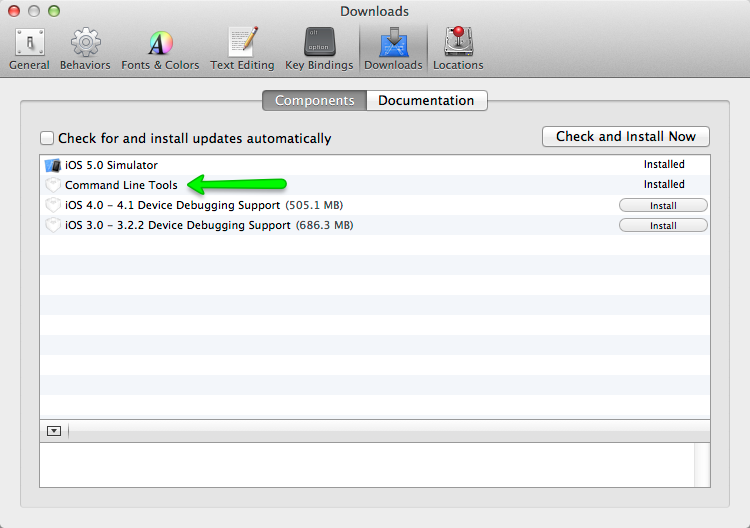
Note: The Firefox OS emulator requires a Core 2 Duo processor or later; that is, a system that is compatible with Mac OS X 10.7 "Lion". You do not actually have to be running Lion, you just have to be compatible with it. You can, however, build any Firefox OS build on many older Macs.
Note: XCode 4.2.x or older is not compatible with Mac OS X 10.9 or above, and XCode 4.3.x has no platform SDK for 10.8. Please install a newer version. If you're also working on flatfish, please make sure any of XCode 4.4, 4.5, and 4.6 is available.
Run Firefox OS Mac Bootstrap
Next, open a terminal and run the following command:
curl -fsSL https://raw.github.com/mozilla-b2g/B2G/master/scripts/bootstrap-mac.sh | bash
This will pull and run a bootstrap script that makes sure you have all the prerequisites met to build the emulator. It will also prompt you for permission to install anything you're missing, and provide warnings and suggested fixes to problems. The script will check for and install the following items:
gitgpgccacheyasmautoconf-213gcc-4.6gnu-tarhomebrew
Xcode wrangling
If you have already upgraded to Xcode 4.4+ and get the message that Xcode is outdated, check the Xcode path with:
xcode-select -print-path
If it still points to /Developer you can update the path with:
sudo xcode-select -switch /Applications/Xcode.app
Making the Mac OS X 10.6 SDK available
You also need to have the Mac OS X 10.6 SDK available. The SDK needs to be available at
/Applications/Xcode.app/Contents/Developer/Platforms/MacOSX.platform/Developer/SDKs/
If it cannot be found there you will need to extract and copy it from Xcode 4.3. To do this:
- Download the XCode 4.3 .dmg file from the Apple Developer portal (you'll need an Apple Developer account).
- Download the utility Pacifist and use it to extract the 10.6 SDK from the XCode 4.3 .dmg file. Click on the "Extract Package" button, find the SDK by searching for 10.6 in the search box, then Ctrl + click on the MacOSX10.6.sdk directory and Extract it to a suitable location.
- Add a symlink from the 10.6 SDK location to the
/Applications/Xcode.app/Contents/Developer/Platforms/MacOSX.platform/Developer/SDKs/directory. For example, if you put the 10.6 SDK on your desktop, the comment would be
ln -s /Users/<yourusername>/Desktop/MacOSX10.6.sdk /Applications/Xcode.app/Contents/Developer/Platforms/MacOSX.platform/Developer/SDKs/
Note: This is not necessary for Mac OS X 10.9 or above, because 10.6 SDK is for ICS and ICS doesn't supports Mac OS X 10.9.
Be aware of Mac file system case sensitivity
By default, Mac OS X ships with a case-insensitive file system. This is problematic because the Linux kernel has a number of files with the same name, but different case. For example, see the header files xt_CONNMARK.h and xt_connmark.h. This results in a number of files appearing to be modified in /kernel after a fresh ./config.sh.
In many cases you can run the build just fine; for some platforms, however, you may encounter the following error:
ERROR: You have uncommited changes in kernel
You may force overwriting these changes
with |source build/envsetup.sh force|
ERROR: Patching of kernel/ failed.
Please see bug 867259 for more discussion and possible fixes for this problem.
Alternatively, it will always be safest to build on a case sensitive file system. The easiest way to do this is to create a separate, mountable disk image with case-sensitivity enabled. You can do this using Apple's Disk Utility application or from the command line:
hdiutil create -volname 'firefoxos' -type SPARSE -fs 'Case-sensitive Journaled HFS+' -size 40g ~/firefoxos.sparseimage
Mount the drive with:
open ~/firefoxos.sparseimage
Change into the mounted drive with:
cd /Volumes/firefoxos/
You can then check out the code and compile from this location without worrying about case-sensitivity problems.
Mountain Lion homebrew gotcha
clang: error: unable to execute command: Segmentation fault: 11... try reinstalling the dependency manually adding the
--use-gcc flag, for example:
brew install mpfr --use-gcc
Follow Samsung Galaxy S2 extra steps
If you plan to build for the Samsung Galaxy S2, you will also need to install heimdall. See Installing heimdall for details. This is not done for you by the bootstrap script!
~/Library/Application Support/.FUS, and leaves a reference to a utility there in your user startup items list. You will want to remove these manually.Fix libmpc dependency if broken
gcc 4.6 was built with libmpc 0.9; if you then use homebrew to update packages, libmpc gets updated to version 1.0, but homebrew doesn't rebuild gcc 4.6 after the library version changes. So you need to create a symlink to make things work again, like this:
cd /usr/local/lib/ ln -s libmpc.3.dylib libmpc.2.dylib
Optional: Install HAX
Intel provides a special driver that lets the B2G emulator run its code natively on your Mac instead of being emulated, when you're using the x86 emulator. If you wish to use this, you can download and install it. It's not required, but it can improve emulation performance and stability.
Before you install HAX you will need to install the Android SDK.
Install adb
The build process needs to pull binary blobs from the Android installation on the phone before building B2G (unless you're building the emulator, of course). For this, you will need adb, the Android Debug Bridge. Our Installing ADB article explains how to get adb installed.
Note for future when you start to use adb: adb needs the phone's lock screen to be unlocked in order to see your phone (at least in later versions of Firefox OS). You'll probably want to disable the lock screen (we'll get to how later in the build instructions).
Install heimdall
Heimdall is a utility for flashing the Samsung Galaxy S2. It's used by the Boot to Gecko flash utility to replace the contents of the phone with Firefox OS, as well as to flash updated versions of B2G and Gaia onto the device. You'll need it if you want to install Firefox OS on a Galaxy S2; it is not needed for any other device. For other devices, we build and use the fastboot utility instead.
There are two ways to install heimdall:
- You can download the code GitHub and build it yourself.
- Use a package manager to install it.
- On Linux:
sudo apt-get install libusb-1.0-0 libusb-1.0-0-dev - On Mac, you can download an installer package and use that.
- On Linux:
Configure ccache
The B2G build process uses ccache. The default cache size for ccache is 1GB, but the B2G build easily saturates this; around 3GB is recommended. You can configure your cache by running the following command inside terminal:
$ ccache --max-size 3GBFor Linux: configure the udev rule for your phone
Note: This section is specific to Linux; Mac OS X has the necessary device permissions set up already.
Next, you need to confingure the udev rule for your phone,
You can get the USB vendor ID by running lsusb with your phone plugged in, but typically it's Google 18d1, Samsung 04e8, ZTE 19d2, Geeksphone/Qualcomm 05c6. Add this line in your /etc/udev/rules.d/android.rules file (replacing XXXX with the ID for your device):
SUBSYSTEM=="usb", ATTR{idVendor}=="XXXX", MODE="0666", GROUP="plugdev"
Take ZTE for example, the content in android.rules will be
SUBSYSTEM=="usb", ATTR{idVendor}=="19d2", MODE="0666", GROUP="plugdev"
If the file doesn't exist, create it. The rules.d directory is usually read only by default, so you may have to use chmod to make the directory writeable, or the file, or both.
Once you've saved the file, and closed it, make the file readable:
sudo chmod a+r /etc/udev/rules.d/android.rules
Now that the udev rules have been updated, restart the udev daemon. For ubuntu:
sudo service udev restart
Finally, unplug and the USB cable but don't replug it in because we need to enable remote debugging on the phone first.
Enable remote debugging
Before you plug your phone back into your USB port, put it USB developer mode. This allows you to debug and flash the phone. To enable developer mode, on your phone enable Remote Debugging in Developer settings (this was called Developer mode on older versions.) Once the option is checked, remote debugging is enabled, and you are ready to go.
At this point, connect your phone to your computer via a USB cable (if you created the udev rule before, this will trigger udev to detect the phone and create the device node with the right permissions). Now you can check if you can list your device via the adb devices command (remember that adb can only see your phone when the lock screen is unlocked). If everything has worked ok, you should see an output similar to this (the following is for a Geeksphone Keon):
$ adb devices List of devices attached full_keon device
If the device did not list as expect, check the file name and the script are all correct (see previous section), then restart the computer and retype the command again. Note also that if your device uses fastboot, the bootloader may identify itself with a different vendor ID than the one you see when the device boots normally.
Backup the phone system partition
Note: You have to do this before you build your device if you do not have an existing system backup, because some libraries will be referenced in build time. These library might be proprietary so we can't provide in our code base.
It is recommended that you back up the entire Android system partition on your phone.
You can use this copy of the binary blobs for Android in case you later delete your B2G tree. To do this, run:
adb pull /system <backup target dir>/system
Depending on the phone, you may also need to pull the /data and/or /vendor directories:
adb pull /data <backup target dir>/data adb pull /vendor <backup target dir>/vendor
If the pull commands fail with an "insufficient permission" message, try the following:
- stop and restart the adb server, or if that fails,
- double-check that you have granted root permissions to the
adbtool within your custom ROM (e.g. under CyanogenMod, change Settings > System > Developer Options > Root Access to Apps and ADB or ADB only). - Verify that you have set up the udev rule correctly (see For Linux: configure the udev rule for your phone.
On to the next step
At this point, you should be ready to fetch the Firefox OS code!