Stacking context is the three-dimensional conceptualization of HTML elements along an imaginary z-axis relative to the user who is assumed to be facing the viewport or the webpage. HTML elements occupy this space in priority order based on element attributes.
« CSS « Understanding CSS z-index
The stacking context
In the previous example, Adding z-index, the rendering order of certain DIVs is influenced by their z-index value. This occurs because these DIVs have special properties which cause them to form a stacking context.
A stacking context is formed, anywhere in the document, by any element which is either
- the root element (HTML),
- positioned (absolutely or relatively) with a z-index value other than "auto",
- a flex item with a z-index value other than "auto",that is the parent element display: flex|inline-flex,
- elements with an
opacityvalue less than 1. (See the specification for opacity), - elements with a
transformvalue other than "none", - elements with a
mix-blend-modevalue other than "normal", - elements with a
filtervalue other than "none", - elements with a
perspectivevalue other than "none", - elements with
isolationset to "isolate", position: fixed- specifying any attribute above in
will-change - elements with
-webkit-overflow-scrollingset to "touch"
Within a stacking context, child elements are stacked according to the same rules previously explained. Importantly, the z-index values of its child stacking contexts only have meaning in this parent. Stacking contexts are treated atomically as a single unit in the parent stacking context.
In summary:
- Positioning and assigning a z-index value to an HTML element creates a stacking context, (as does assigning non-full opacity).
- Stacking contexts can be contained in other stacking contexts, and together create a hierarchy of stacking contexts.
- Each stacking context is completely independent from its siblings: only descendant elements are considered when stacking is processed.
- Each stacking context is self-contained: after the element's contents are stacked, the whole element is considered in the stacking order of the parent stacking context.
The example
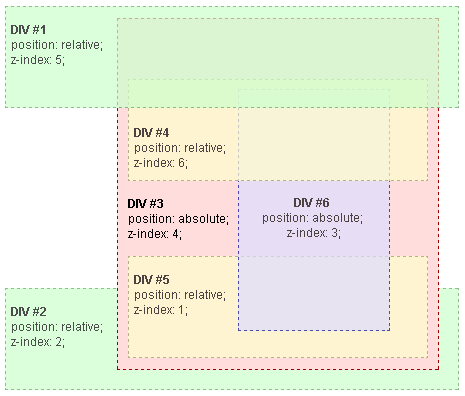
In this example every positioned element creates its own stacking context, because of their positioning and z-index values. The hierarchy of stacking contexts is organized as follows:
- Root
- DIV #1
- DIV #2
- DIV #3
- DIV #4
- DIV #5
- DIV #6
It is important to note that DIV #4, DIV #5 and DIV #6 are children of DIV #3, so stacking of those elements is completely resolved within DIV#3. Once stacking and rendering within DIV #3 is completed, the whole DIV #3 element is passed for stacking in the root element with respect to its sibling's DIV.
Notes:
- DIV #4 is rendered under DIV #1 because DIV #1's z-index (5) is valid within the stacking context of the root element, while DIV #4's z-index (6) is valid within the stacking context of DIV #3. So, DIV #4 is under DIV #1, because DIV #4 belongs to DIV #3, which has a lower z-index value.
- For the same reason DIV #2 (z-index 2) is rendered under DIV#5 (z-index 1) because DIV #5 belongs to DIV #3, which has an higher z-index value.
- DIV #3's z-index is 4, but this value is independent from z-index of DIV #4, DIV #5 and DIV #6, because it belongs to a different stacking context.
- An easy way to figure out the rendering order of stacked elements along the Z axis is to think of it as a "version number" of sorts, where child elements are minor version numbers underneath their parent's major version numbers. This way we can easily see how an element with a z-index of 1 (DIV #5) is stacked above an element with a z-index of 2 (DIV #2), and how an element with a z-index of 6 (DIV #4) is stacked below an element with a z-index of 5 (DIV #1). In our example (sorted according to the final rendering order):
- Root
- DIV #2 - z-index is 2
- DIV #3 - z-index is 4
- DIV #5 - z-index is 1, stacked under an element with a z-index of 4, which results in a rendering order of 4.1
- DIV #6 - z-index is 3, stacked under an element with a z-index of 4, which results in a rendering order of 4.3
- DIV #4 - z-index is 6, stacked under an element with a z-index of 4, which results in a rendering order of 4.6
- DIV #1 - z-index is 5
- Root
Example
HTML
<div id="div1">
<h1>Division Element #1</h1>
<code>position: relative;<br/>
z-index: 5;</code>
</div>
<div id="div2">
<h1>Division Element #2</h1>
<code>position: relative;<br/>
z-index: 2;</code>
</div>
<div id="div3">
<div id="div4">
<h1>Division Element #4</h1>
<code>position: relative;<br/>
z-index: 6;</code>
</div>
<h1>Division Element #3</h1>
<code>position: absolute;<br/>
z-index: 4;</code>
<div id="div5">
<h1>Division Element #5</h1>
<code>position: relative;<br/>
z-index: 1;</code>
</div>
<div id="div6">
<h1>Division Element #6</h1>
<code>position: absolute;<br/>
z-index: 3;</code>
</div>
</div>
CSS
* {
margin: 0;
}
html {
padding: 20px;
font: 12px/20px Arial, sans-serif;
}
div {
opacity: 0.7;
position: relative;
}
h1 {
font: inherit;
font-weight: bold;
}
#div1,
#div2 {
border: 1px dashed #696;
padding: 10px;
background-color: #cfc;
}
#div1 {
z-index: 5;
margin-bottom: 190px;
}
#div2 {
z-index: 2;
}
#div3 {
z-index: 4;
opacity: 1;
position: absolute;
top: 40px;
left: 180px;
width: 330px;
border: 1px dashed #900;
background-color: #fdd;
padding: 40px 20px 20px;
}
#div4,
#div5 {
border: 1px dashed #996;
background-color: #ffc;
}
#div4 {
z-index: 6;
margin-bottom: 15px;
padding: 25px 10px 5px;
}
#div5 {
z-index: 1;
margin-top: 15px;
padding: 5px 10px;
}
#div6 {
z-index: 3;
position: absolute;
top: 20px;
left: 180px;
width: 150px;
height: 125px;
border: 1px dashed #009;
padding-top: 125px;
background-color: #ddf;
text-align: center;
}
Result
See also
- Stacking without z-index : Default stacking rules
- Stacking and float : How floating elements are handled
- Adding z-index : Using z-index to change default stacking
- Stacking context example 1 : 2-level HTML hierarchy, z-index on the last level
- Stacking context example 2 : 2-level HTML hierarchy, z-index on all levels
- Stacking context example 3 : 3-level HTML hierarchy, z-index on the second level
Original Document Information
- Author(s): Paolo Lombardi
- This article is the english translation of an article I wrote in italian for YappY. I grant the right to share all the content under Creative Commons: Attribution-Sharealike license
- Last Updated Date: July 9th, 2005