翻譯不完整。請協助 翻譯此英文文件。
There are several properties you can look at in order to determine the width and height of elements, and it can be tricky to determine which is the right one for your needs. This article is designed to help you make that decision. Note that all these properties are read-only. If you want to set the width and height of an element, use width and height; or, the overriding min-width and max-width, and min-height and max-height properties.
How much room does it use up?
If you need to know the total amount of space an element occupies, including the width of the visible content, scrollbars (if any), padding, and border, you want to use the offsetWidth and offsetHeight properties. Most of the time these are the same as width and height of getBoundingClientRect(), when there aren't any transforms applied to the element. In case of transforms, the offsetWidth and offsetHeight returns the element's layout width and height, while getBoundingClientRect() returns the rendering width and height. As an example, if the element has width: 100px; and transform: scale(0.5); the getBoundingClientRect() will return 50 as the width, while offsetWidth will return 100.
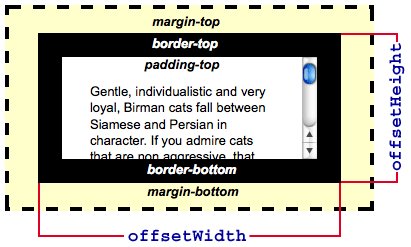
What's the size of the displayed content?
If you need to know how much space the actual displayed content takes up, including padding but not including the border, margins, or scrollbars, you want to use the clientWidth and clientHeight properties:

How big is the content?
If you need to know the actual size of the content, regardless of how much of it is currently visible, you need to use the scrollWidth and scrollHeight properties. These return the width and height of the entire content of an element, even if only part of it is presently visible due to the use of scroll bars.
For example, if a 600x400 pixel element is being displayed inside a 300x300 pixel scrollbox, scrollWidth will return 600 while scrollHeight will return 400.