并非只能简单填充颜色和描边,更令人兴奋的是,你还可以创建和并在填充和描边上应用渐变色。
有两种类型的渐变:线性渐变和径向渐变。你必须给渐变内容指定一个id属性,否则文档内的其他元素就不能引用它。为了让渐变能被重复使用,渐变内容需要定义在<defs>标签内部,而不是定义在形状上面。
线性渐变
线性渐变沿着直线改变颜色,要插入一个线性渐变,你需要在SVG文件的defs元素内部,创建一个<linearGradient> 节点。
基础示例
<svg width="120" height="240" version="1.1" xmlns="https://www.w3.org/2000/svg">
<defs>
<linearGradient id="Gradient1">
<stop class="stop1" offset="0%"/>
<stop class="stop2" offset="50%"/>
<stop class="stop3" offset="100%"/>
</linearGradient>
<linearGradient id="Gradient2" x1="0" x2="0" y1="0" y2="1">
<stop offset="0%" stop-color="red"/>
<stop offset="50%" stop-color="black" stop-opacity="0"/>
<stop offset="100%" stop-color="blue"/>
</linearGradient>
<style type="text/css"><![CDATA[
#rect1 { fill: url(#Gradient1); }
.stop1 { stop-color: red; }
.stop2 { stop-color: black; stop-opacity: 0; }
.stop3 { stop-color: blue; }
]]></style>
</defs>
<rect id="rect1" x="10" y="10" rx="15" ry="15" width="100" height="100"/>
<rect x="10" y="120" rx="15" ry="15" width="100" height="100" fill="url(#Gradient2)"/>
</svg>
| Screenshot | Live sample |
|---|---|
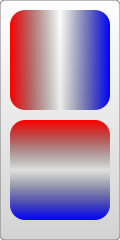 |
以上是一个应用了线性渐变的<rect>元素的示例。线性渐变内部有几个<stop> 结点,这些结点通过指定位置的offset(偏移)属性和stop-color(颜色中值)属性来说明在渐变的特定位置上应该是什么颜色;可以直接指定这两个属性值,也可以通过CSS来指定他们的值,该例子中混合使用了这两种方法。例如:该示例中指明了渐变开始颜色为红色,到中间位置时变成半透明的黑色,最后变成蓝色。虽然你可以根据需求按照自己的喜好插入很多中间颜色,但是偏移量应该始终从0%开始(或者0也可以,百分号可以扔掉),到100%(或1)结束。如果stop设置的位置有重合,将使用XML树中较晚设置的值。而且,类似于填充和描边,你也可以指定属性stop-opacity来设置某个位置的半透明度(同样,对于FF3你也可以设置rgba值)。
<stop offset="100%" stop-color="yellow" stop-opacity="0.5"/>
使用渐变时,我们需要在一个对象的属性fill或属性stroke中引用它,这跟你在CSS中使用url引用元素的方法一样。在本例中,url只是一个渐变的引用,我们已经给这个渐变一个ID——“Gradient”。要想附加它,将属性fill设置为url(#Gradient)即可。现在对象就变成多色的了,也可以用同样的方式处理stroke。
<linearGradient>元素还需要一些其他的属性值,它们指定了渐变的大小和出现范围。渐变的方向可以通过两个点来控制,它们分别是属性x1、x2、y1和y2,这些属性定义了渐变路线走向。渐变色默认是水平方向的,但是通过修改这些属性,就可以旋转该方向。下例中的Gradient2创建了一个垂直渐变。
<linearGradient id="Gradient2" x1="0" x2="0" y1="0" y2="1">
xlink:href属性。如果使用了该属性时,一个渐变的属性和颜色中值(stop)可以被另一个渐变包含引用。在下例中,你就不需要再Grandient2中重新创建全部的颜色中值(stop)。
<linearGradient id="Gradient1">
<stop id="stop1" offset="0%"/>
<stop id="stop2" offset="50%"/>
<stop id="stop3" offset="100%"/>
</linearGradient>
<linearGradient id="Gradient2" x1="0" x2="0" y1="0" y2="1"
xmlns:xlink="https://www.w3.org/1999/xlink" xlink:href="#Gradient1"/>
尽管通常你可能在文档的顶部就定义了Gradient1,但我在结点上直接包含了xlink的命名空间,关于这点的更多信息我们会在讨论图片的时候详解。径向渐变
径向渐变与线性渐变相似,只是它是从一个点开始发散绘制渐变。创建径向渐变需要在文档的defs中添加一个<radialGradient>元素
示例
<?xml version="1.0" standalone="no"?>
<svg width="120" height="240" version="1.1" xmlns="https://www.w3.org/2000/svg">
<defs>
<radialGradient id="RadialGradient1">
<stop offset="0%" stop-color="red"/>
<stop offset="100%" stop-color="blue"/>
</radialGradient>
<radialGradient id="RadialGradient2" cx="0.25" cy="0.25" r="0.25">
<stop offset="0%" stop-color="red"/>
<stop offset="100%" stop-color="blue"/>
</radialGradient>
</defs>
<rect x="10" y="10" rx="15" ry="15" width="100" height="100" fill="url(#RadialGradient1)"/>
<rect x="10" y="120" rx="15" ry="15" width="100" height="100" fill="url(#RadialGradient2)"/>
</svg>
| Screenshot | Live sample |
|---|---|
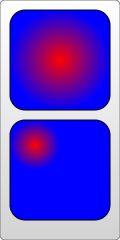 |
中值(stops)的使用方法与之前一致,但是现在这个对象的颜色是中间是红色的,且向着边缘的方向渐渐的变成蓝色。跟线性渐变一样,<radialGradient> 节点可以有多个属性来描述其位置和方向,但是它更加复杂。径向渐变也是通过两个点来定义其边缘位置,两点中的第一个点定义了渐变结束所围绕的圆环,它需要一个中心点,由cx和cy属性及半径r来定义,通过设置这些点我们可以移动渐变范围并改变它的大小,如上例的第二个<rect>所展示的。
第二个点被称为焦点,由fx和fy属性定义。第一个点描述了渐变边缘位置,焦点则描述了渐变的中心,如下例。
中心和焦点
<?xml version="1.0" standalone="no"?>
<svg width="120" height="120" version="1.1"
xmlns="https://www.w3.org/2000/svg">
<defs>
<radialGradient id="Gradient"
cx="0.5" cy="0.5" r="0.5" fx="0.25" fy="0.25">
<stop offset="0%" stop-color="red"/>
<stop offset="100%" stop-color="blue"/>
</radialGradient>
</defs>
<rect x="10" y="10" rx="15" ry="15" width="100" height="100"
fill="url(#Gradient)" stroke="black" stroke-width="2"/>
<circle cx="60" cy="60" r="50" fill="transparent" stroke="white" stroke-width="2"/>
<circle cx="35" cy="35" r="2" fill="white" stroke="white"/>
<circle cx="60" cy="60" r="2" fill="white" stroke="white"/>
<text x="38" y="40" fill="white" font-family="sans-serif" font-size="10pt">(fx,fy)</text>
<text x="63" y="63" fill="white" font-family="sans-serif" font-size="10pt">(cx,cy)</text>
</svg>
| Screenshot | Live sample |
|---|---|
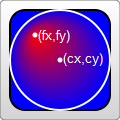 |
因为如果焦点如之前描述的那样被移到圆圈的外面,渐变将不能正确呈现,所以该点会被假定在圆圈范围内。如果没有给出焦点,将认为该点与中心点的位置一致。
线性渐变和径向渐变都需要一些额外的属性用于描述渐变过程,这里我希望额外提及一个spreadMethod属性,该属性控制了当渐变到达终点的行为,但是此时该对象尚未被填充颜色。这个属性可以有三个值:pad、reflect或repeat。Pad就是目前我们见到的效果,即当渐变到达终点时,最终的偏移颜色被用于填充对象剩下的空间。reflect会让渐变一直持续下去,不过它的效果是与渐变本身是相反的,以100%偏移位置的颜色开始,逐渐偏移到0%位置的颜色,然后再回到100%偏移位置的颜色。repeat也会让渐变继续,但是它不会像reflect那样反向渐变,而是跳回到最初的颜色然后继续渐变。
spreadMethod
<?xml version="1.0" standalone="no"?> <svg width="220" height="220" version="1.1" xmlns="https://www.w3.org/2000/svg"> <defs> <radialGradient id="GradientPad" cx="0.5" cy="0.5" r="0.4" fx="0.75" fy="0.75" spreadMethod="pad"> <stop offset="0%" stop-color="red"/> <stop offset="100%" stop-color="blue"/> </radialGradient> <radialGradient id="GradientRepeat" cx="0.5" cy="0.5" r="0.4" fx="0.75" fy="0.75" spreadMethod="repeat"> <stop offset="0%" stop-color="red"/> <stop offset="100%" stop-color="blue"/> </radialGradient> <radialGradient id="GradientReflect" cx="0.5" cy="0.5" r="0.4" fx="0.75" fy="0.75" spreadMethod="reflect"> <stop offset="0%" stop-color="red"/> <stop offset="100%" stop-color="blue"/> </radialGradient> </defs> <rect x="10" y="10" rx="15" ry="15" width="100" height="100" fill="url(#GradientPad)"/> <rect x="10" y="120" rx="15" ry="15" width="100" height="100" fill="url(#GradientRepeat)"/> <rect x="120" y="120" rx="15" ry="15" width="100" height="100" fill="url(#GradientReflect)"/> <text x="15" y="30" fill="white" font-family="sans-serif" font-size="12pt">Pad</text> <text x="15" y="140" fill="white" font-family="sans-serif" font-size="12pt">Repeat</text> <text x="125" y="140" fill="white" font-family="sans-serif" font-size="12pt">Reflect</text> </svg>
| Screenshot | Live sample |
|---|---|
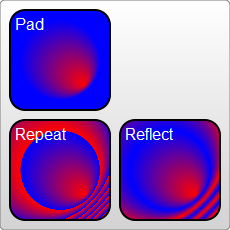 |
两种渐变都有一个叫做 gradientUnits(渐变单元)的属性,它描述了用来描述渐变的大小和方向的单元系统。该属性有两个值:userSpaceOnUse 、objectBoundingBox。默认值为objectBoundingBox,我们目前看到的效果都是在这种系统下的,它大体上定义了对象的渐变大小范围,所以你只要指定从0到1的坐标值,渐变就会自动的缩放到对象相同大小。userSpaceOnUse使用绝对单元,所以你必须知道对象的位置,并将渐变放在同样地位置上。上例中的radialGradient需要被重写成:
<radialGradient id="Gradient" cx="60" cy="60" r="50" fx="35" fy="35" gradientUnits="userSpaceOnUse">
你也可以利用属性gradientTransform给渐变添加额外的变化,但是因为我们还没有介绍transforms,所以我们将在后续的章节中介绍它。
如果对象边界框不是一个正方形,处理gradientUnits="objectBoundingBox"还有一些其他警告,但是这些方法特别复杂因此有待一些了解得更深的人来解释他们。