本文大部分(但不包括关于绘制窗体部分的文档)已经被包含到更详尽的Canvas教程中,该页面因为现在已经显得多余可能会被链接到那里,但是某些信息可能仍然是十分有用的。
Introduction
With Firefox 1.5, Firefox includes a new HTML element for programmable graphics. <canvas> is based on the WHATWG canvas specification, which itself is based on Apple's <canvas> implemented in Safari. It can be used for rendering graphs, UI elements, and other custom graphics on the client.
<canvas> creates a fixed size drawing surface that exposes one or more rendering contexts. We'll focus on the 2D rendering context. For 3D graphics, you should use the WebGL rendering context.
The 2D Rendering Context
A Simple Example
To start off, here's a simple example that draws two intersecting rectangles, one of which has alpha transparency:
function draw() {
var ctx = document.getElementById('canvas').getContext('2d');
ctx.fillStyle = "rgb(200,0,0)";
ctx.fillRect (10, 10, 55, 50);
ctx.fillStyle = "rgba(0, 0, 200, 0.5)";
ctx.fillRect (30, 30, 55, 50);
}
<canvas id="canvas" width="120" height="120"></canvas>
draw();
| Screenshot | Live sample |
|---|---|
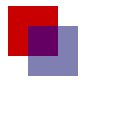 |
The draw function gets the canvas element, then obtains the 2d context. The ctx object can then be used to actually render to the canvas. The example simply fills two rectangles, by setting fillStyle to two different colors using CSS color specifications and calling fillRect. The second fillStyle uses rgba() to specify an alpha value along with the color.
The fillRect, strokeRect, and clearRect calls render a filled, outlined, or clear rectangle. To render more complex shapes, paths are used.
Using Paths
The beginPath function starts a new path, and moveTo, lineTo, arcTo, arc, and similar methods are used to add segments to the path. The path can be closed using closePath. Once a path is created, you can use fill or stroke to render the path to the canvas.
function draw() {
var ctx = document.getElementById('canvas').getContext('2d');
ctx.fillStyle = "red";
ctx.beginPath();
ctx.moveTo(30, 30);
ctx.lineTo(150, 150);
// was: ctx.quadraticCurveTo(60, 70, 70, 150); which is wrong.
ctx.bezierCurveTo(60, 70, 60, 70, 70, 150); // <- this is right formula for the image on the right ->
ctx.lineTo(30, 30);
ctx.fill();
}
<canvas id="canvas" width="160" height="160"></canvas>
draw();
| Screenshot | Live sample |
|---|---|
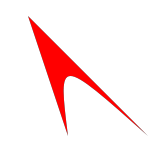 |
Calling fill() or stroke() causes the current path to be used. To be filled or stroked again, the path must be recreated.
Graphics State
Attributes of the context such as fillStyle, strokeStyle, lineWidth, and lineJoin are part of the current graphics state. The context provides two methods, save() and restore(), that can be used to move the current state to and from the state stack.
A More Complicated Example
Here's a little more complicated example, that uses paths, state, and also introduces the current transformation matrix. The context methods translate(), scale(), and rotate() all transform the current matrix. All rendered points are first transformed by this matrix.
function drawBowtie(ctx, fillStyle) {
ctx.fillStyle = "rgba(200,200,200,0.3)";
ctx.fillRect(-30, -30, 60, 60);
ctx.fillStyle = fillStyle;
ctx.globalAlpha = 1.0;
ctx.beginPath();
ctx.moveTo(25, 25);
ctx.lineTo(-25, -25);
ctx.lineTo(25, -25);
ctx.lineTo(-25, 25);
ctx.closePath();
ctx.fill();
}
function dot(ctx) {
ctx.save();
ctx.fillStyle = "yellow";
ctx.fillRect(-2, -2, 4, 4);
ctx.restore();
}
function draw() {
var ctx = document.getElementById('canvas').getContext('2d');
// note that all other translates are relative to this one
ctx.translate(45, 45);
ctx.save();
//ctx.translate(0, 0); // unnecessary
drawBowtie(ctx, "red");
dot(ctx);
ctx.restore();
ctx.save();
ctx.translate(85, 0);
ctx.rotate(45 * Math.PI / 180);
drawBowtie(ctx, "green");
dot(ctx);
ctx.restore();
ctx.save();
ctx.translate(0, 85);
ctx.rotate(135 * Math.PI / 180);
drawBowtie(ctx, "blue");
dot(ctx);
ctx.restore();
ctx.save();
ctx.translate(85, 85);
ctx.rotate(90 * Math.PI / 180);
drawBowtie(ctx, "yellow");
dot(ctx);
ctx.restore();
}
<canvas id="canvas" width="185" height="185"></canvas>
draw();
| Screenshot | Live sample |
|---|---|
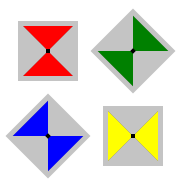 |
This defines two methods, drawBowtie and dot, that are called 4 times. Before each call, translate() and rotate() are used to set up the current transformation matrix, which in turn positions the dot and the bowtie. dot renders a small black square centered at (0, 0). That dot is moved around by the transformation matrix. drawBowtie renders a simple bowtie path using the passed-in fill style.
As matrix operations are cumulative, save() and restore() are used around each set of calls to restore the original canvas state. One thing to watch out for is that rotation always occurs around the current origin; thus a translate() rotate() translate() sequence will yield different results than a translate() translate() rotate() series of calls.
Compatibility With Apple <canvas>
For the most part, <canvas> is compatible with Apple's and other implementations. There are, however, a few issues to be aware of, described here.
Required </canvas> tag
In the Apple Safari implementation, <canvas> is an element implemented in much the same way <img> is; it does not have an end tag. However, for <canvas> to have widespread use on the web, some facility for fallback content must be provided. Therefore, Mozilla's implementation has a required end tag.
If fallback content is not needed, a simple <canvas id="foo" ...></canvas> will be fully compatible with both Safari and Mozilla -- Safari will simply ignore the end tag.
If fallback content is desired, some CSS tricks must be employed to mask the fallback content from Safari (which should render just the canvas), and also to mask the CSS tricks themselves from IE (which should render the fallback content).
canvas {
font-size: 0.00001px !ie;
}
Additional Features
Rendering Web Content Into A Canvas
Mozilla's canvas is extended with the drawWindow() method. This method draws a snapshot of the contents of a DOM window into the canvas. For example,
ctx.drawWindow(window, 0, 0, 100, 200, "rgb(255,255,255)");
would draw the contents of the current window, in the rectangle (0,0,100,200) in pixels relative to the top-left of the viewport, on a white background, into the canvas. By specifying "rgba(255,255,255,0)" as the color, the contents would be drawn with a transparent background (which would be slower).
It is usually a bad idea to use any background other than pure white "rgb(255,255,255)" or transparent, as this is what all browsers do, and many websites expect that transparent parts of their interface will be drawn on white background.
With this method, it is possible to fill a hidden IFRAME with arbitrary content (e.g., CSS-styled HTML text, or SVG) and draw it into a canvas. It will be scaled, rotated and so on according to the current transformation.
Ted Mielczarek's tab preview extension uses this technique in chrome to provide thumbnails of web pages, and the source is available for reference.
canvas.drawWindow() while handling a document's onload event doesn't work. In Firefox 3.5 or later, you can do this in a handler for the MozAfterPaint event to successfully draw HTML content into a canvas on page load.